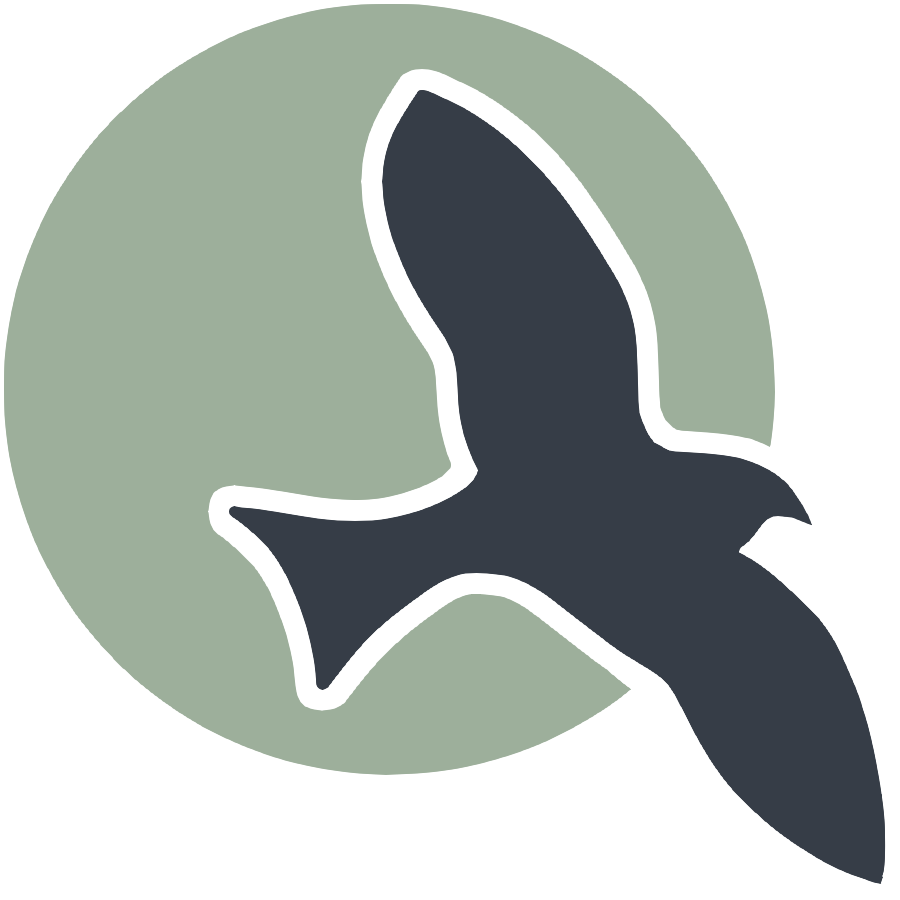 |
Home | HTML | Data Types | DOM | JavaScript | JS Debugging |
Following along
Remember to “git pull” on teacher repository to update to lates.
- Run this notebook in VSCode
- Activate Help-Toogel Developer Tools to add console outputs to runtime experience
Referencing HTML elements using javascript
- To get an HTML element, use
document.getElementById("idTag") - You will use the ID that you set in your HTML
- if you
console.logthe resulting variable you will get some information about the element
%%html
<!-- the ID must be specified within the element -->
<h1 id="domTitleID">My Title</h1>
<!-- javascript goes here -->
<script>
var titleElement = document.getElementById("domTitleID")
<!-- outputs h1 tag -->
console.log("Example #1, show element in DOM")
console.log(titleElement)
</script>
My Title
Getting the data within the HTML element
- The variable titleElement stores the “object”
- Basically think of this as the group of data enclosed in HTML tag
- To access a certain type of data from an “object” we use “.” notation
- .innerHTML gets data within center of tag
%%html
<!-- the ID must be specified within the element -->
<h1 id="domTitleIDget">My Title</h1>
<!-- javascript goes here -->
<script>
var titleElement = document.getElementById("domTitleIDget")
<!-- outputs h1 innerHTML from h1 tag -->
console.log("Example #2, show innerHTML")
console.log(titleElement.innerHTML)
</script>
My Title
Setting the data within the HTML Element
- The innerHTML data in this “object” can be set like a variable
- Change the value of the innerHTML using the “=” (assignment) operator
%%html
<!-- the ID must be specified on the element -->
<h1 id="domTitleIDset">My Title</h1>
<!-- javascript goes here -->
<script>
var titleElement = document.getElementById("domTitleIDset")
titleElement.innerHTML = "Set and Update My Title"
<!-- outputs h1 innerHTML after h1 tag has been updated -->
console.log("Example #3, update innerHTML")
console.log(titleElement.innerHTML)
</script>
My Title
Creating elements
- Create a new element with the document.createElement function -> takes in the type of element
- Set properties in the element just like the “h1” example
%%html
<!-- the ID must be specified on the element -->
<div id="divContainerID">
<h1 id="h1ElementID">My Title</h1>
</div>
<!-- javascript goes here -->
<script>
// creates a new element
var pElement = document.createElement("p")
pElement.innerHTML = "Starting a paragraph of text."
// outputs p tag after it has been created
console.log("Example #4, create a p tag within JS")
console.log(pElement)
</script>
Issue! How to Create element that appears in HTML?
- Here is a visualization of what is happening => the “p” is not placed inside the HRML page!

Solution
- Correct by placeing the element somewhere in the page
- For example, we could add the element within the div
- For this, use the appendChild function on the div object (the parameter would be the p element we created)
- Remember, use the getELementById to get the object for something in the html (the div!)
- Updated Diagram

%%html
<!-- the ID must be specified on the element -->
<div id="divContainerIDset">
<h1 id="h1ElementIDset">My Title</h1>
</div>
<!-- javascript goes here -->
<script>
// creates a new element
var pElement = document.createElement("p")
pElement.innerHTML = "Starting a paragraph of text."
// outputs p tag after it has been created
console.log("Example #5, add p tag to HTML")
console.log(pElement)
// place the p element inside the HTML page
var div = document.getElementById("divContainerIDset")
div.appendChild(pElement)
</script>
Functions in JavaScript, using with DOM
- Functions allow you to “do something”
- ex. “eat food” in a Snake Game
- Functions were used in previous examples
- console.log = “print something”
- document.getElementById = “find an element with id”
- Functions take in parameters, what to do (inside the parenthesis)
- the parameter tells console.log what to print
- the parameter in document.getElementById tells the id of the element
- Functions can be used with DOM as well, thes will be shown below
Creeating functions
- document functions functions were used to create a lot of functionality, but how can a developer create their own?
- function are useful to avoid writing the same code over and over again
- function can contain parameters for input (they effectively become variables)
- function can contain a return, the are the “output” of the function
%%html
<!-- the ID must be specified on the element -->
<div id="divContainerIDfunction">
<h1 id="h1ElementIDfunction">My Title</h1>
</div>
<!-- javascript goew here -->
<script>
// define a function => takes parameter text, returns a new p tab
function createPTag(text) {
// creates a new element
var pElement = document.createElement("p")
// using the parameter like a variable
pElement.innerHTML = text
// outputs p tag after it has been created
console.log("Example #6, add p tag using a function")
console.log(pElement)
return pElement;
}
// using a function to create p tag
var pTag = createPTag("Starting a paragraph with cooler text than before.")
// place the p element in the webpage
var div = document.getElementById("divContainerIDfunction")
div.appendChild(pTag)
</script>
OnClick Event
- Run a function when an event occurs
- In this case, the p tag is created when the button is clicked
%%html
<!-- the ID must be specified on the elements -->
<button id="buttonID">Click here!</button>
<div id="divContainerIDbutton">
<h1 id="h1ElementIDbutton">My Title</h1>
</div>
<!-- our javascript goe here -->
<script>
// define a function => takes parameter text, returns a new p tab
function createPTag(text) {
// creates a new element
var pElement = document.createElement("p")
// using the parameter like a variable
pElement.innerHTML = text
// outputs p tag after it has been created
console.log("Example #7.1, add p tag using a function")
console.log(pElement)
return pElement;
}
// create a function that sets specific text and adds to div
function addPTagOnButton() {
// using our new function
var pTag = createPTag("Starting a paragraph with text created on button press.")
// place the p element in the webpage
var div = document.getElementById("divContainerIDbutton")
// add p tag to the div
div.appendChild(pTag)
// outputs p tag after it has been created
console.log("Example #7.2, update container adding a 'p' tag")
console.log(div)
}
// add the P tag when our button is clicked
var myButton = document.getElementById("buttonID")
myButton.onclick = addPTagOnButton
</script>
Hacks
- Copy your HTML code from the HTML hacks. Write a Javascript snippet to switch the links of the two a tags when a button is pressed. Once they are switched, change the inner HTML of the top p tag to the word “switched!”
%%html
<html>
<head>
<meta charset="UTF-8">
<title>US State Capitals</title>
</head>
<body>
<h1 id="Capitals">State Capitals Lookup</h1>
<button id="buttonID">Click here!</button>
<div id="prompt"></div>
<div id="state_input"> </div>
<form id="capitalForm">
<label for="stateInput"> </label>
<input type="text" id="stateInput" required>
<button type="submit">Search</button>
</form>
<div id="result"></div>
<script>
var titleElement = document.getElementById("Capitals")
titleElement.innerHTML = "US States Capitals"
<!-- outputs h1 innerHTML after h1 tag has been updated -->
console.log("update innerHTML")
console.log(titleElement.innerHTML)
// creating new item
// <p>Enter a state name to find its capital. Be sure to enter in all lowercase letters:</p>
var pElement = document.createElement("p")
pElement.innerHTML = "Enter a state name to find its capital. Be sure to enter in all lowercase letters:"
// outputs p tag after it has been created
console.log("Example #4, creating paragraph variable")
console.log(pElement.innerHTML)
// write in html
var div = document.getElementById("prompt")
div.appendChild(pElement)
// create function
// define a function => takes parameter text, returns a new p tab
function createPTag(text) {
// creates a new element
var pElement = document.createElement("input_prompt")
// using the parameter like a variable
pElement.innerHTML = text
// outputs p tag after it has been created
console.log("Example #6, add p tag using a function")
console.log(pElement)
return pElement;
}
// create a function that sets specific text and adds to div
function addPTagOnButton() {
// using our new function
var pTag = createPTag("Enter State")
// place the p element in the webpage
var div = document.getElementById("state_input")
// add p tag to the div
div.appendChild(pTag)
// outputs p tag after it has been created
console.log("Example #7.2, update container adding a 'p' tag")
console.log(div)
//
}
// place the p element in the webpage
//var div = document.getElementById("state_input")
//div.appendChild(pTag)
// add the P tag when our button is clicked
var myButton = document.getElementById("buttonID")
myButton.onclick = addPTagOnButton
const stateCapitals = {
"alabama": "Montgomery",
"alaska": "Juneau",
"arizona": "Phoenix",
"arkansas": "Little Rock",
"california": "Sacramento",
"colorado": "Denver",
"connecticut": "Hartford",
"delaware": "Dover",
"florida": "Tallahassee",
"georgia": "Atlanta",
"hawaii": "Honolulu",
"idaho": "Boise",
"illinois": "Springfield",
"indiana": "Indianapolis",
"iowa": "Des Moines",
"kansas": "Topeka",
"kentucky": "Frankfort",
"louisiana": "Baton Rouge",
"maine": "Augusta",
"maryland": "Annapolis",
"massachusetts": "Boston",
"michigan": "Lansing",
"minnesota": "St. Paul",
"mississippi": "Jackson",
"missouri": "Jefferson City",
"montana": "Helena",
"nebraska": "Lincoln",
"nevada": "Carson City",
"new hampshire": "Concord",
"new jersey": "Trenton",
"new mexico": "Santa Fe",
"new york": "Albany",
"north carolina": "Raleigh",
"north dakota": "Bismarck",
"ohio": "Columbus",
"oklahoma": "Oklahoma City",
"oregon": "Salem",
"pennsylvania": "Harrisburg",
"rhode island": "Providence",
"south carolina": "Columbia",
"south dakota": "Pierre",
"tennessee": "Nashville",
"texas": "Austin",
"utah": "Salt Lake City",
"vermont": "Montpelier",
"virginia": "Richmond",
"washington": "Olympia",
"west virginia": "Charleston",
"wisconsin": "Madison",
"wyoming": "Cheyenne"
};
document.getElementById('capitalForm').addEventListener('submit', function(event) {
event.preventDefault();
const stateInput = document.getElementById('stateInput').value.toLowerCase();
if (stateCapitals.hasOwnProperty(stateInput)) {
const capital = stateCapitals[stateInput];
document.getElementById('result').textContent = `The capital of ${stateInput} is ${capital}.`;
} else {
document.getElementById('result').textContent = "Invalid state name. Please enter a valid state.";
}
});
</script>
</body>
</html>